Ford SYNC Microphone Not Working: A Comprehensive Guide 2024!
If your Ford SYNC microphone is not working, it can make hands-free calls and voice commands difficult. This issue may be caused by software bugs, faulty connections, or hardware damage. In this guide, we will explain the common causes and offer easy steps you can take to fix the microphone problem yourself.
If your Ford SYNC microphone isn’t working, it could be due to a software issue, a broken connection, or physical damage.Consider changing the software, inspecting the microphone settings, or restarting the SYNC system.If these steps don’t help, inspect the wiring or consider replacing the microphone.
In this article we will discuse “Ford SYNC Microphone Not Working”.
Table of Contents

Understanding Ford SYNC System
Ford SYNC is a hands-free system in Ford cars that lets you control features like phone calls, music, and navigation using voice commands. It works through Bluetooth, making it easier and safer to manage tasks while driving.
What is Ford SYNC?
Ford SYNC is a technology system found in Ford cars that lets you use voice commands to control features like making calls, playing music, and getting directions. It connects to your phone via Bluetooth, making it easier to drive safely while staying connected.
Key Features of Ford SYNC
Ford SYNC offers key features like hands-free calling, voice control for navigation, music playback, and smartphone integration through Bluetooth. It also supports text messaging, traffic updates, and emergency assistance, allowing you to stay connected and manage tasks safely while driving.
Common Issues with Ford SYNC Microphone
Overview of SYNC Microphone Problems
SYNC microphone problems can make it difficult to use voice commands or hands-free calling. Common issues include the microphone not picking up sound, being too quiet, or not responding at all. These problems can result from software bugs, faulty connections, or hardware damage.
Symptoms of a Faulty SYNC Microphone
Symptoms of a faulty SYNC microphone include difficulty with voice commands, people not hearing you during calls, or the system not recognizing your voice. The microphone may also stop working entirely, making hands-free features unusable in the vehicle.
Reasons Behind Ford SYNC Microphone Malfunctions
Software Glitches
Software glitches can cause issues with your Ford SYNC system, including problems with the microphone. These glitches may lead to unresponsive voice commands or system malfunctions. A quick fix is to reset the SYNC system or update its software to resolve these temporary bugs.
Hardware Damage

Hardware damage can affect the SYNC microphone’s performance. This damage may result from accidents, moisture exposure, or wear and tear over time. Signs include poor sound quality or the microphone not working at all. If hardware damage is suspected, consider replacing the microphone or visiting a professional for help.
Connection Issues
Connection issues can prevent your SYNC microphone from working properly. This can happen if Bluetooth devices are not paired correctly or if there are problems with the wiring. Checking connections and re-pairing devices can help fix these issues quickly.
Bluetooth Pairing Problems
Bluetooth pairing problems can stop your SYNC microphone from working correctly. This may occur if the device is not connected or if the pairing process fails. To fix this, remove the device from the SYNC system and re-pair it, ensuring both devices are close and ready to connect.
How to Fix Ford SYNC Microphone Not Working
Step 1 – Reset Your SYNC System
To reset your SYNC system, turn off your vehicle and open the driver’s door. Hold the power and seek buttons on the radio for about 10 seconds. This will restart the system, which can often fix minor issues with the microphone and other features.
How to Perform a Master Reset
To perform a master reset on your SYNC system, go to the settings menu on the display screen. Navigate to “General” and select “Master Reset.” Once you click “Confirm,” the system will return to its initial configuration.This can help fix major issues, including microphone problems.
Step 2 – Check the Microphone Settings
To check the microphone settings in your SYNC system, go to the settings menu on the screen. Look for “Audio” or “Voice” settings and ensure the microphone is turned on and the volume is adjusted properly. This can help improve sound quality and voice recognition.
Adjusting Sensitivity Settings
Adjusting sensitivity settings means changing how responsive a device or software is to input, like touch, sound, or movement. It helps make the device respond faster or slower, depending on the user’s needs, improving comfort or accuracy during use.
Step 3 – Inspect Wiring and Cables
Step 3 involves checking all the wiring and cables for any damage, loose connections, or wear. Ensure everything is securely connected and in good condition to avoid issues with performance or safety. If any cables look damaged, they may need to be replaced for proper functioning.
Checking for Physical Damage
Examining closely for cracks, dents, or damaged pieces on equipment or gadgets is known as “checking for physical damage.” It’s important to notice any signs of wear or damage to avoid further problems or accidents. If damage is found, repairs or replacements may be needed for safe use.
Step 4 – Update SYNC Software
Step 4 is about updating the SYNC software in your vehicle. This helps keep the system running smoothly with the latest features and improvements. To update, check for new software versions, then follow the instructions to download and install them. Keeping SYNC updated can fix bugs and improve performance.
How to Update the Firmware
To upgrade the firmware, first look for the most recent version on the manufacturer’s website.Download the update file, then follow the provided instructions to install it. This usually involves connecting your device to a computer or using a USB drive. Updating firmware improves performance and fixes issues.
Step 5 – Reconnect Bluetooth Devices
Step 5 involves reconnecting your Bluetooth devices. First, turn on Bluetooth on both your phone and the other device. Then, go to your Bluetooth settings, select the device you want to connect to, and pair them. This allows your devices to communicate wirelessly for calls, music, or other functions.
Removing Paired Devices and Re-Pairing
Removing paired devices and re-pairing means deleting the current Bluetooth connection between devices and setting it up again. To do this, go to Bluetooth settings, remove the paired device, and then search for it again to pair. This can fix connection problems and improve performance.
Advanced Troubleshooting Methods
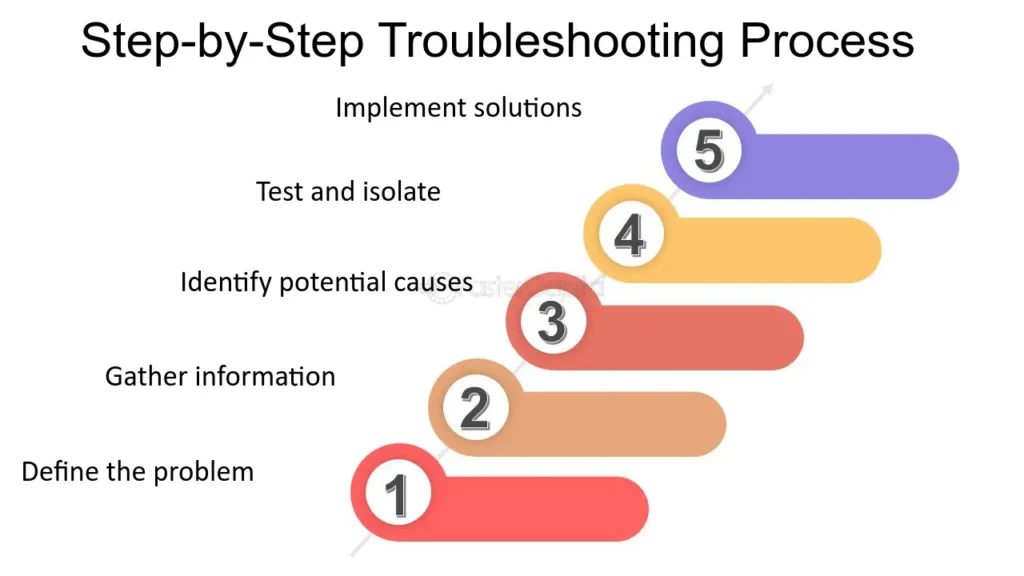
Performing a Hard Reset
Performing a hard reset means restarting a device by turning it off and then back on, usually by holding down specific buttons. This can fix system errors or frozen screens. Unlike a soft reset, a hard reset may erase some settings, so it should be used carefully.
Factory Reset Instructions
Factory reset instructions guide you on how to return a device to its original settings. This removes all personal data and apps. Usually, you can find the factory reset option in the device’s settings under “Reset” or “System.”
Microphone Replacement
Microphone replacement involves changing a faulty or broken microphone with a new one to restore sound recording or communication. This can be done by opening the device, removing the old microphone, and installing the new one. It’s often needed for phones, laptops, or audio equipment.
When and How to Replace the Microphone
You should replace the microphone when it fails to pick up sound clearly or has no sound at all. To replace it, power off the device, open the case, disconnect the old microphone, and connect the new one. Finally, reassemble the device and test the new microphone.
Professional Help and Dealer Support
When to Visit a Ford Dealership
Visit a Ford dealership when you need to buy a new or used car, get your vehicle serviced, or order parts. It’s also a good idea to go if you have questions about your Ford vehicle or need advice from knowledgeable staff about maintenance or features.
Warranty and Cost Considerations
Warranty and cost considerations are important when buying a vehicle or service. A warranty covers repairs for a certain time or mileage, which can save money. Be sure to check what is included and compare costs to find the best value for your needs and budget.
Preventing Future SYNC Microphone Issues
Best Practices for Maintaining the SYNC System
To maintain the SYNC system, regularly check for software updates and install them to ensure smooth performance. Keep your device’s Bluetooth settings updated and remove any old or unused connections. Clear the system cache and restart the SYNC system occasionally. Lastly, read the user manual for tips on optimizing features and resolving common issues. This helps keep your system running well.
Regular Software Updates
Software updates on a regular basis are essential to the security and seamless operation of programs.They fix bugs, improve performance, and protect against new security threats. By updating software regularly, users can enjoy new features and avoid potential problems. It’s a simple way to make sure devices and apps work well and stay safe from hackers. Regular updates help maintain the best possible experience with your software.
Keeping Hardware in Good Condition

Keeping hardware in good condition is important for long-lasting performance. Clean devices regularly, avoid overheating by keeping them cool, and handle them with care. Regularly check for any damage or issues, and fix them quickly to avoid bigger problems. Proper care helps
devices run smoothly and last longer.
Conclusion
In conclusion, keeping your Ford SYNC microphone working well requires regular care. Ensure your SYNC system is updated, check for connection issues, and keep the microphone clean and free from damage. If problems persist, follow the troubleshooting steps outlined or seek professional help when needed. By following these simple tips, you can maintain the microphone’s performance, making your hands-free experience smoother and safer while driving.
FAQs
Why does my Ford SYNC microphone stop working suddenly?
Your Ford SYNC microphone might stop working due to software glitches, a faulty connection, or dirt blocking the mic. Try restarting the system, checking connections, or cleaning the microphone area.
How much does it cost to replace a Ford SYNC microphone?
The cost to replace a Ford SYNC microphone typically ranges from $100 to $200, including parts and labor. Prices may vary depending on the model and the repair shop’s rates.
Can I fix the Ford SYNC microphone myself?
Yes, you can try to fix the Ford SYNC microphone yourself by checking connections, resetting the system, or cleaning the mic.Professional assistance might be required if these actions are unsuccessful.
How often should I update my Ford SYNC system?
You should update your Ford SYNC system at least once a year or whenever updates are available. Regular updates improve performance, add new features, and fix any security or bug issues.
What can I do to prevent Ford SYNC microphone issues in the future?
To prevent Ford SYNC microphone issues, keep the system updated, avoid exposing the mic to dust or moisture, and regularly check connections .Take caution when handling your gadget to prevent harm.






